Northwest Iowa Church Stream
Instructions on uploading your church's videos
About
Thank you for choosing Northwest Iowa Church Stream for your hosting. Below you will find instructions on uploading your file for playback on your local TV channel.
To upload your video, you will need to download the latest version of WinSCP. Go to https://winscp.net/eng/download.php to download the latest version.
In your welcome email, you received three fields. The Host name, username, and password for your FTP account. Those credentials will be entered into and saved as defaults for WinSCP. To upload your recording, do the following:
1. Make sure you have your recording saved and
know where it is located on your computer. Additionally, have the email with the Host name, username, and password accessible.
We will need that information in the next step.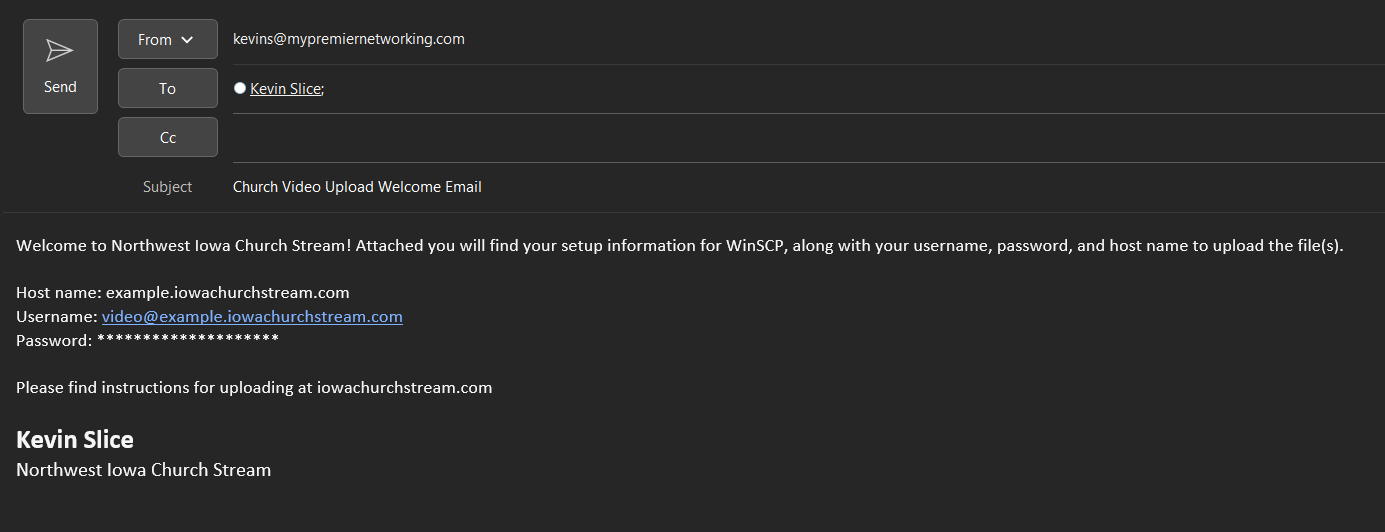
2. Open WinSCP and enter your credentials.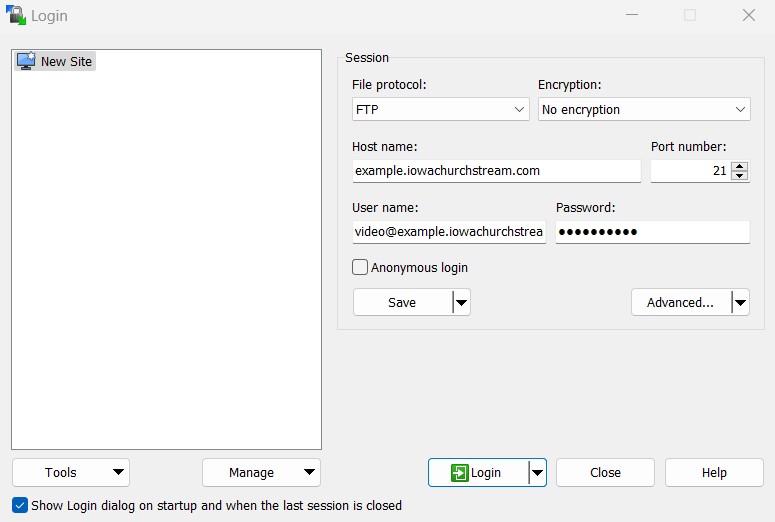
3. Navigate to the save button, click the down arrow, and select
"Set Defaults". This will have WinSCP remember the credentials, saving time in the future.
Then select the green "Login" button to begin your FTP session.
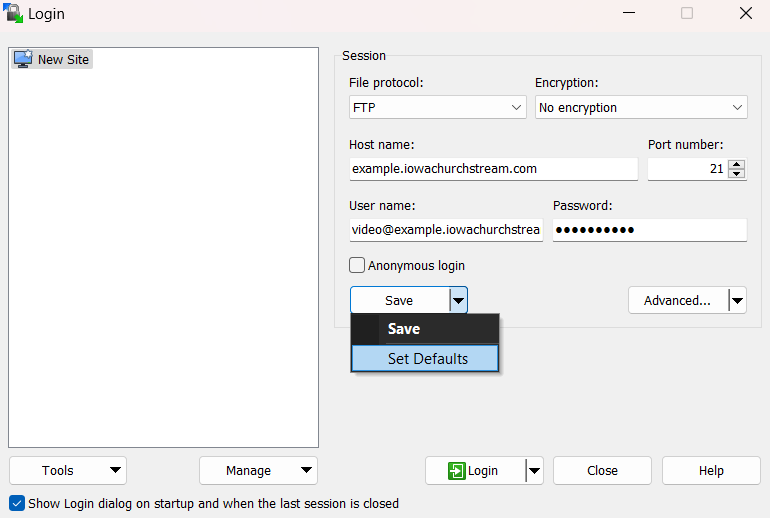
NOTE: Before you do anything, your FTP session should look like this. If you have already uploaded previously,
there will be a church.mp4 already uploaded. We will address that in the next step.
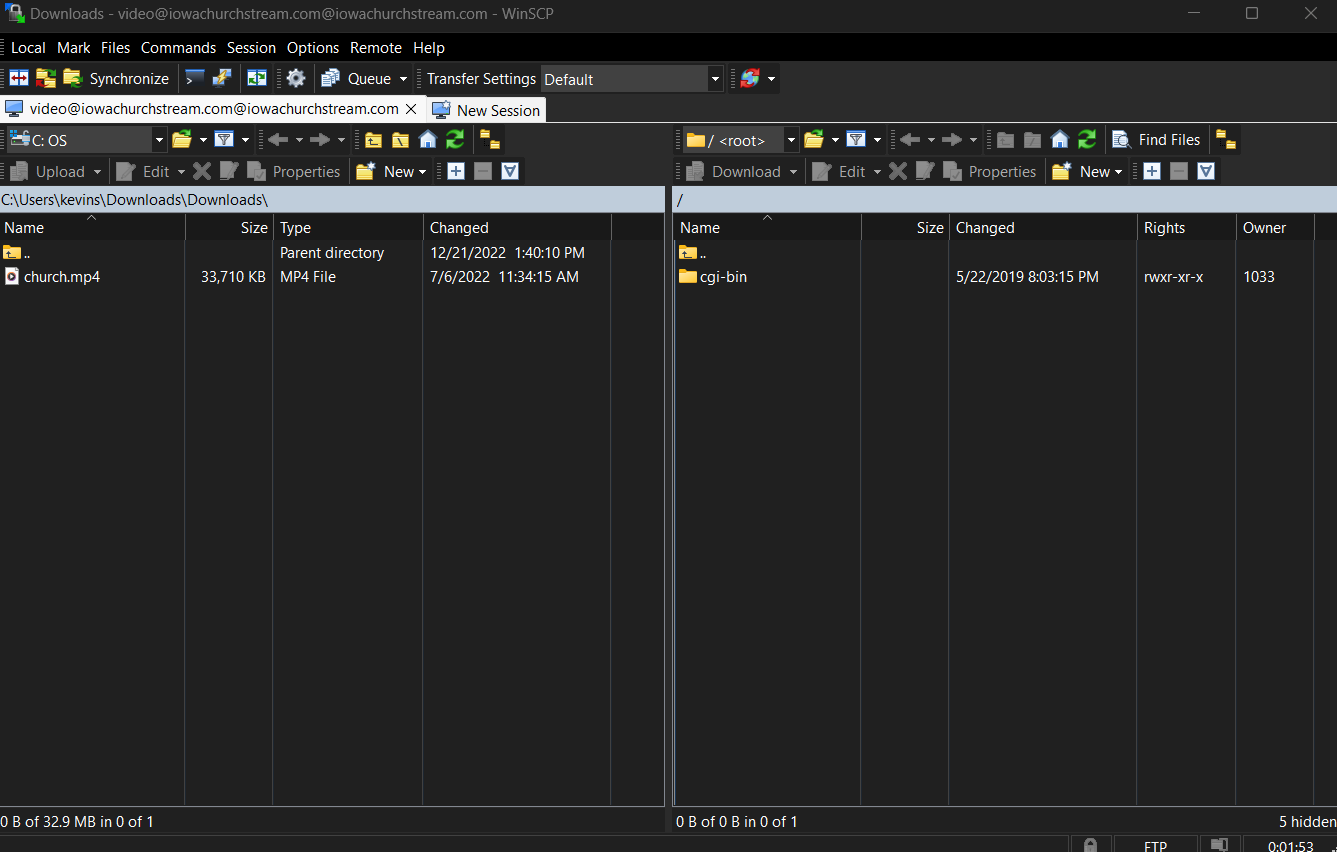
4. Upload your file with the name church.mp4 exactly. If your
file is not named church.mp4 (all lowercase), your video WILL NOT
play. We can only accept .mp4 format. To upload, simply find
your file location on the left hand side, and drag it to the right
hand side. If this is not the first time you have transferred the
file, it should ask you to overwrite the file from the week before.
Please do so. At any time, you should only have one video in your
folder.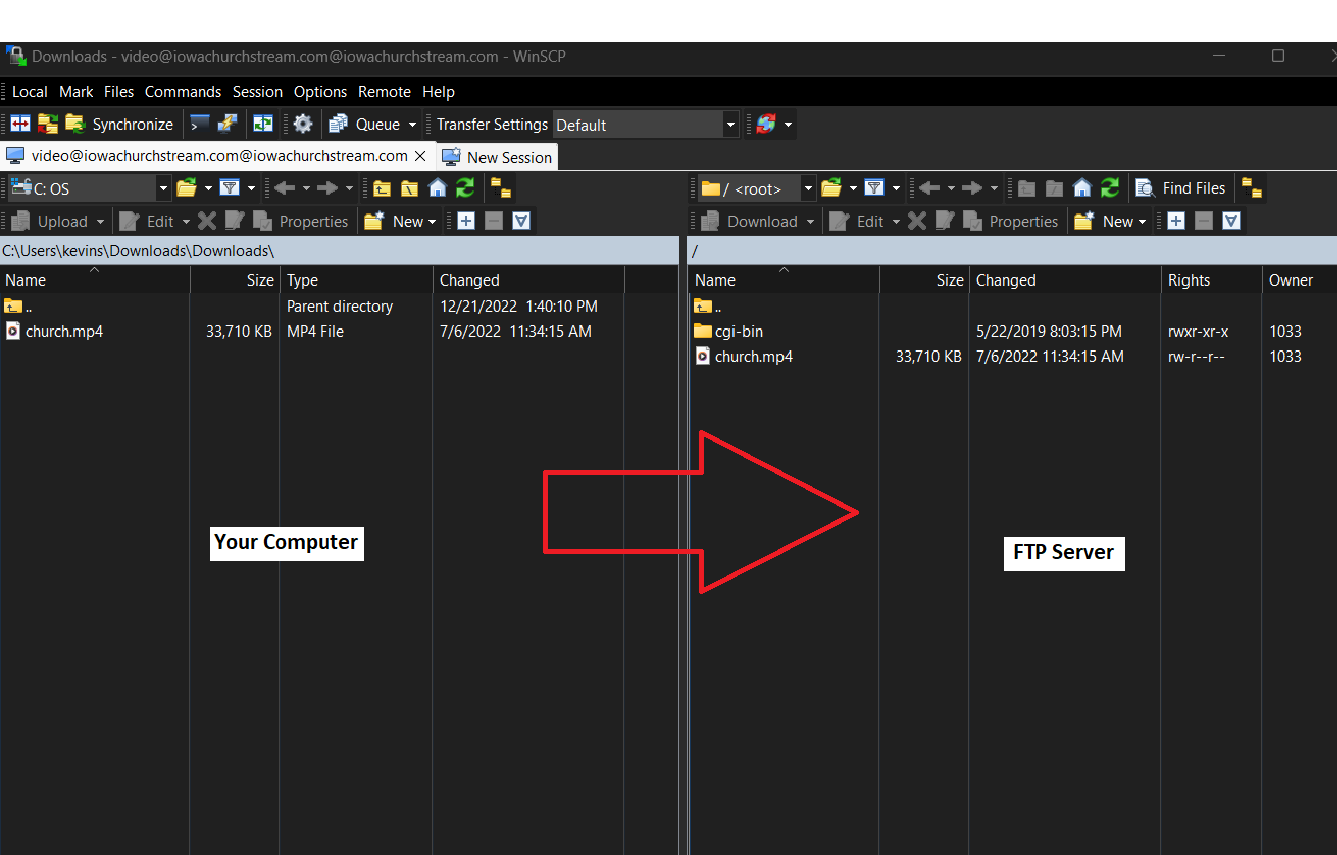
Once your file is uploaded you can go to your site to verify. Your site will be everything after your "username@" in your Username.